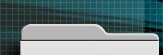|
|
|||||||||
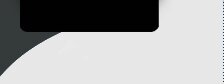 |
 |
|
Transfer Iphone to Ipad Apps and Data: What Moves and What Doesn’TWhen you're ready to switch from your iPhone to an iPad, it's tempting to think everything will move over in one smooth sweep. While Apple’s tools make the process easier than ever, not every app or bit of data travels as expected. Some apps just won't show up, and a few of your settings could get left behind. So, before you start the transfer, it’s important to know what actually makes the jump—and what gets stuck. Preparing Your Devices for Data TransferBefore transferring data from an iPhone to an iPad, it's essential to ensure both devices are adequately prepared for the process. Begin by creating a backup of your iPhone using one of the available methods, such as iCloud, Finder, or iTunes. This step is important to safeguard your existing data. Next, verify that both the iPhone and the iPad are updated to the latest versions of iOS or iPadOS, as this minimizes the likelihood of encountering compatibility issues during the transfer. It's also advisable to connect both devices to a stable Wi-Fi network; interruptions in the connection can hinder the data transfer process. When setting up the iPad, select the option to restore from the backup of your iPhone. This action facilitates the reinstallation of applications purchased from the App Store. However, it's worth noting that not all apps may sync perfectly across devices due to potential differences in app compatibility or device-specific features. This consideration is vital for users who rely on certain applications. Choosing the Best Method for Moving DataWhen transferring apps and data between an iPhone and an iPad, selecting the optimal method depends on various factors, including the devices involved and your specific needs. For those using a new iPhone or iPad, the Quick Start feature is typically the fastest option. This method allows for a wireless transfer of data when both devices are placed in proximity, facilitating the restoration of apps and settings linked to your Apple ID during the setup process. In contrast, if you're working with an older iPad, you'll need to manually download apps from your purchased list in the App Store, as automated transfer features may not be available. While many apps are designed as Universal apps that function seamlessly across different devices, it's important to consider potential compatibility issues with iPhone-only apps, which may not operate as intended on an iPad. Thus, evaluating the characteristics of your devices and the type of apps involved is crucial for a successful data transfer. Backing up and Restoring With Icloud or ComputerBacking up your iPhone is a critical step when setting up a new iPad or upgrading an existing device. iCloud offers 5 GB of free storage for backups, which is suitable for basic needs; however, iOS 15 allows users to continue backing up even after exceeding this limit. For users operating a Mac, backups can be created by connecting the iPhone and selecting "Back Up Now" in Finder. Windows users need to utilize iTunes for the backup process and should consider encrypting their backups to preserve sensitive health data. When restoring from an iCloud Backup or using a computer, apps are automatically downloaded from the App Store, which can enhance the efficiency of the iPad setup process. This functionality streamlines data transfer and aids in maintaining continuity across devices, ensuring that important files and applications are readily available after the upgrade or first use. Quick Start: Seamless Migration Between DevicesQuick Start is a feature designed to facilitate the setup process of a new iPad by enabling users to wirelessly transfer data from their existing iPhone. This process involves using Bluetooth and Wi-Fi for seamless migration of data, applications, and settings. Users can initiate the transfer by positioning their iPhone near the iPad, which significantly reduces the need for manual app downloads and configuration. To ensure an efficient transfer, it's advisable for both devices to have sufficient battery life and to remain in close proximity during the process. However, it's important to note that for devices enrolled in Apple School Manager, Quick Start may not be applicable for transferring iPhone data, which could necessitate alternative methods for data migration. Understanding Which Apps and Data Will TransferWhen transferring data from an iPhone to an iPad, it's important to note that not all apps and information will migrate uniformly. Universal apps, which are designed for use across all iOS devices, will typically be downloaded automatically onto the new device from the App Store, assuming the user is logged into the same Apple Account. Conversely, iPhone-exclusive applications may still be available but will operate in compatibility mode, which could limit their functionality on the iPad. Additionally, some older or niche iPhone apps may not be transferrable if they aren't available for download on the iPad. It's important to keep in mind that while app data can be restored from a backup, the actual applications will be freshly installed from the App Store rather than migrated directly. Troubleshooting Common Issues During TransferDuring the transfer of apps and data from an iPhone to an iPad, various issues may arise despite thorough preparation. Compatibility is one of the primary concerns, as some applications may not function on the new device or may not support synchronization across platforms. To mitigate potential complications, it's advisable to ensure both devices are running the latest versions of their respective operating systems before initiating the transfer process. Verifying iCloud settings is also critical; confirm that the necessary app toggles are activated to facilitate effective syncing of data and applications. In cases where an application fails to transfer correctly, it can typically be downloaded directly from the App Store. For ongoing difficulties related to specific applications, reaching out to the app developer's support can provide targeted troubleshooting assistance and clarification regarding compatibility issues. Tips for Ensuring a Smooth Setup on Your IpadBefore transferring data and apps from your iPhone to your iPad, it's essential to ensure that both devices are fully charged and connected to a reliable Wi-Fi network. This connectivity allows for a more efficient transfer process. The Quick Start feature can facilitate a direct transfer by positioning your iPhone near your iPad, which initiates the setup process. During the iPad setup, opt to restore from your iPhone backup; this will enable compatible apps to download automatically. In the case of setting up a previously owned iPad, it's advisable to manually access apps through the Purchased section of the App Store. It is also important to verify your iCloud settings to confirm that app synchronization is enabled. Following these steps will help minimize the risk of missing important data or applications during the setup process. ConclusionTransferring your apps and data from iPhone to iPad is straightforward when you’re prepared and use the right tools. Most of your essentials—photos, contacts, and universal apps—will move over, but be aware that some iPhone-only apps might not make the jump. Always back up and update your devices before getting started. With a little planning, you’ll have your new iPad set up quickly, ready to pick up right where you left off. |
Home | Hosting Plans | About Us | Support
Copyright 2003 Spatial Server Website. All rights reserved